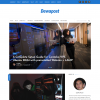[2022-06-22] As we consolidated all tech blogs into Dewapost website, we also post this blog into Dewapost.com and we reformat the content to suit within their guideline.
Pressing the F8 or the SHIFT + F8 keys on your keyboard to enter the Windows Safe Mode is no longer working. This procedure stopped working due to the Windows 10 start procedure being faster than ever before.
However, this does not mean that you are not able to access the Windows 10 Safe Mode. It is just that to get to it you have to follow the procedure below by triggering the Automatic Repair mode first.
Instructions
Step-by-step guide:
Press the Power to turn on the machine.
Before the machine finishes loading Windows 10, press the Reset or Power button to stop the process.
Note: If you use the Power button, you might have to keep it pressed for at least 4 seconds to force to power off.
Repeat this process 3 or 4 times and the last one will trigger the Automatic Repair Mode.
Then, you will be asked to choose an account to continue. Select the account that has administrator access and type the password.
Windows will try to make an automatic diagnostic on the machine.
Once it completes, on the Automatic Repair screen, press the Advanced options button.
Select the Troubleshoot option.
Select the Advanced options.
Select the Startup Settings option.
Note: If you do not see this option, check more recovery option on the bottom. By default, this screen contains only up to 6 options. If you still do not see this option, there is a possibility that the disk has an issue - not mount.
Then, press the Restart button.
The Windows will restart once again.
On this Startup Settings screen, select:
- Enabled Safe Mode by pressing 4 or the F4 key on the keyboard
- Enable Safe Mode with Networking by pressing 5 or the F5 key on the keyboard
- Enable Safe Mode with Command Prompt by pressing 6 or the F6 key on the keyboard
The Windows login screen will come up.
Enter with an account that has administrator right on the machine and password.
To verify the Safe Mode, you will see the top bar Safe Mode on the desktop screen.
Perform the changes.
Conclusion
If you have reached the end of this article, congratulation. Hopefully, we have been able to shed some light on how to boot Windows 10 Safe Mode when the machine is crash
We write this in such a way that this is not a fixed article so please keep pinging with this article.
If you found this article useful, you can visit the Dewapost website for more tech blogs.
We also would love to hear about how you deal with the situation and what problems you might be facing. Please feel free to leave us a comment below this article and let us know if you have any questions that we can answer! Thanks again!
If you love this article and you would like to receive an update on this article or our latest post, please sign up for the form below:
Credits
Featured photo generated by OpenAI Dalle3.
![]()