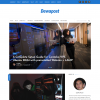[2022-06-25] As we consolidated all tech blogs into Dewapost website, we also post this blog into Dewapost.com and we reformat the content to suit within their guideline.
We found a challenge when we implemented the McAfee Endpoint Security Web Control for supported browsers (Google Chrome and Microsoft Edge Chromium). The extension for Microsoft Edge didn't install properly due to the user potentially ignored the installation or skipped the installation. We are not able to find this extension under the Microsoft Edge Add-on store.
After further research, as Edge is a Chromium-based browser, Microsoft offers an option to allow add extensions from other sources like the Chrome Web Store.
This step below will show you how to enable or disable allowing extensions to be added from other stores like the Chrome Web Store to the Chromium based Microsoft Edge.
Option 1 - Enable Allow Extensions from Other Stores in Microsoft Edge directly from Chrome Web Store
Please note that this option will not be available if Allow extensions from other stores have already been turned on using Option 2 below.
Open Microsoft Edge.
Click "..." - Setting and more at the top right corner.
Select the Extensions.
Under the Find new extension section, click the Chrom Web Store link.
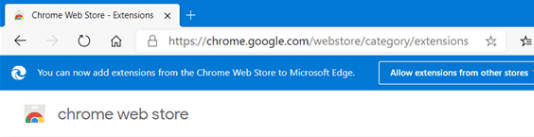
At the top, click the Allow extension from other stores.
The allow extensions from other store pops up. Click the Allow button to confirm.
You will now see You can now add extensions from the Chrome Web Store to Microsoft Edge in the banner at the top of the page. You can now close this banner if you like.
Search the extension and enable.
Option 2 - Enable or Disable Allow Extensions from Other Stores in Microsoft Edge in Extensions Settings
Open Microsoft Edge.
Click "..." - Setting and more at the top right corner.
At the bottom left corner, turn on/off to Allow the extension from other stores.
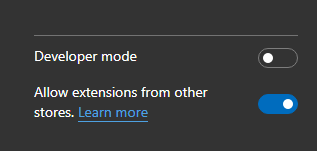
Under the Find new extension section, click the Chrom Web Store link.
Search the extension and enable.
The End
Hope you find this post very useful.
Please leave us a comment below.
Credits
Featured photo generated by OpenAI Dalle3.
![]()